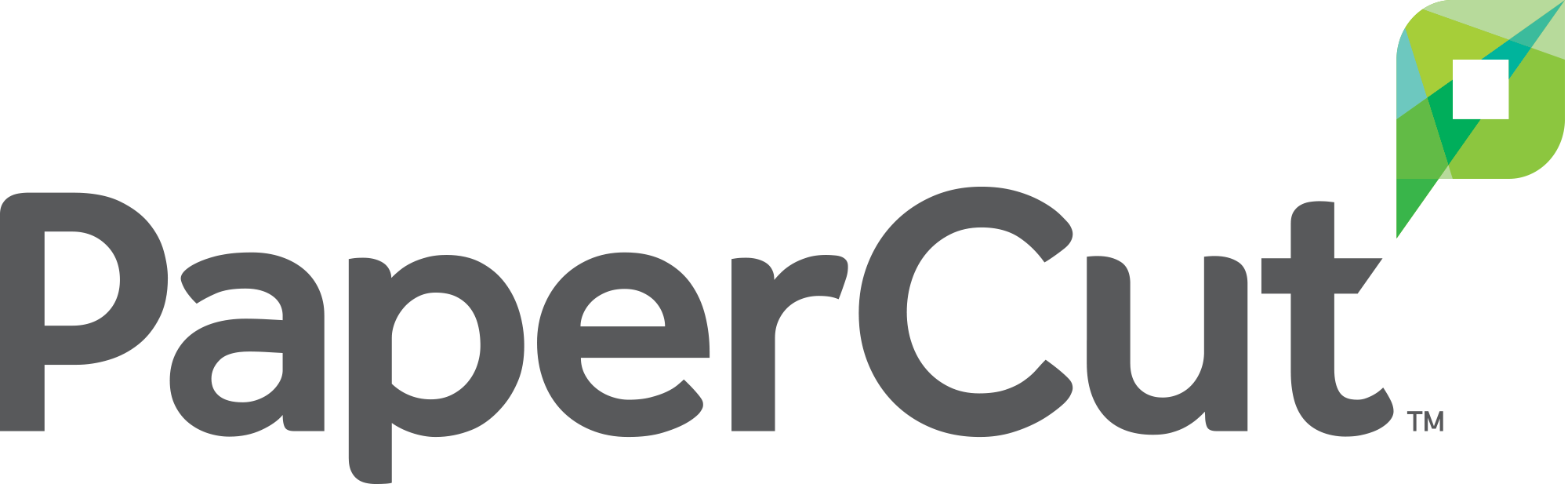PaperCut - Printing from Personal Device
- Click here to download Papercut for Windows
- Click here to download PaperCut Installation Instructions for Windows
- Click here to download Papercut Instructions for Mac
- Click here for instructions for printing from an iPhone/iPad
- Click here to download the Mobility Print extension on a personal Chromebook
**This program is needed to print from a personal device.**
LockDown Browser - Personal Device

Please click on the following link to download the LockDown browser on a personal device. https://download.respondus.com/lockdown/download.php?id=257143855
** If you need to download the Mac version, be sure to click on Do you need the Mac version? under Version. **
Updating Chromebook OS
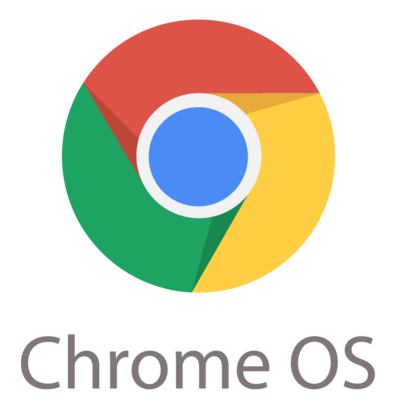
Click here to download a PDF of instructions for updating your Chromebook OS
Step 1: Power on your Chromebook
Step 2: Make sure you are connected to WiFi and sign into your account
Step 3: Click on the time in the lower-right corner
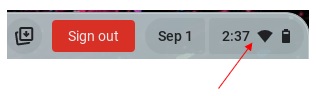
Step 4: Click the Settings icon
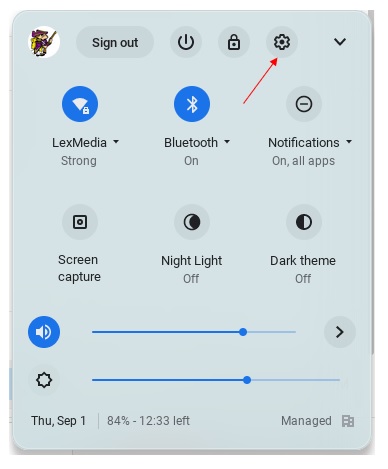
Step 5: Click on About Chrome OS in the lower-left corner
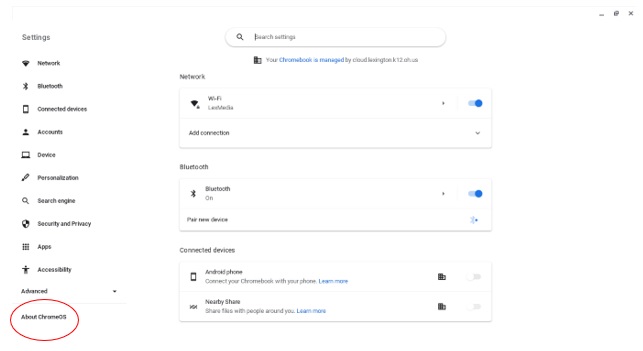
Step 6: Click Check for Updates
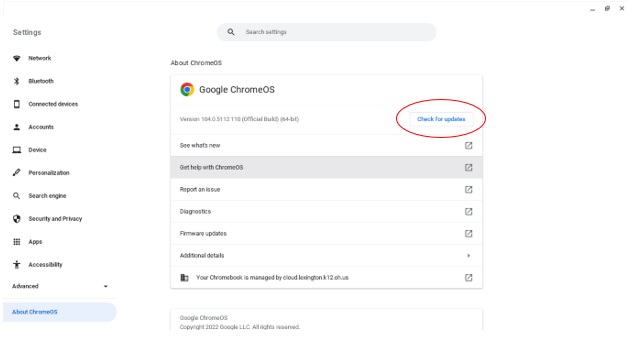
Step 7: If asked, Restart the Chromebook
Google Sites for Teachers
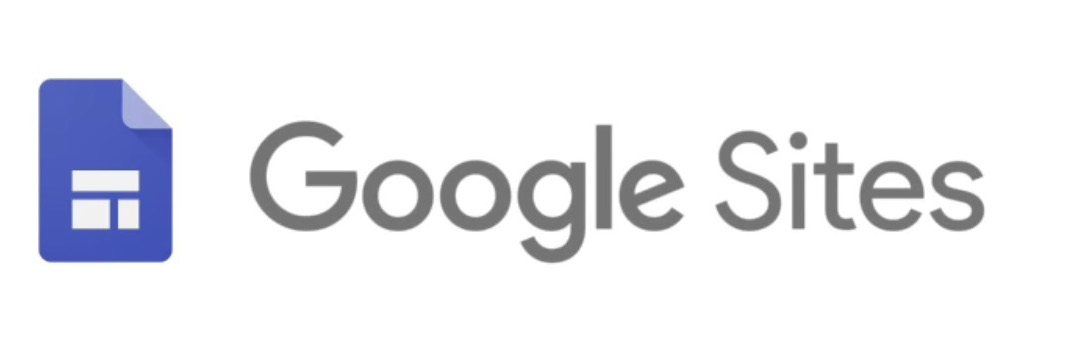
Please click on the following link for Google's tutorial on how to create and add content to your Google Site: Google Sites Tutorial
To publish your Google site so that it's visible to the public, please click on the following link for a tutorial: Making Google Site Public
Office Download
Downloading Office on your personal device
Lexington Local Schools now offers each student or staff member to download 5 copies of Microsoft Office to their PC or Mac. Each user has to register for this at the link below.
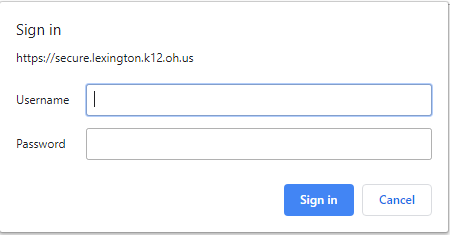
For Students to register to download Office, they have to enter their own computer logon with their password that they logon to the computer; for example 20smithk.
Staff Members have to enter their lastname.firstname and their password used to log on to a Lexington computer.
Once logged in there will be an Install Office button click the button and select Office 365 apps
Once you arrive at the home page, click install now to download Office and run the program, this may take 30 minutes or more on a slow connection.
Technology Department
Click here for the One-to-One Device Agreement
Click here to read the Acceptable Use Policy
Technology Department Staff:
Levi Mowry – Technology Director
PH: 419-884-1111 (ext: 1404)
Kyle Trittschuh - Assistant Technology Director
PH: 419-884-1111 (ext. 1415)
Kailee Worges - Computer Technician
PH: 419-884-1111 (ext. 1414)